Monitoring a critical part of your infrastructure: Amazon Elasticsearch domain
I used Elasticsearch in various projects: to add rich search functionality to applications as well as to collect and analyze logs with the help of Kibana. In both cases, either your users or your operators rely on the Elasticsearch infrastructure. In one of my past projects, the team used Elasticsearch to store logs of EC2 instances. Over time, more and more applications were moved to AWS. Therefore, the volume of logs shipped to Elasticsearch also increased. One day, it was a Sunday, the Elasticsearch cluster became suddenly unavailable, and the log shippers were throwing errors. Luckily, the log shippers were monitored, and someone was paged to look at the issue. It took some time to find out that the Elasticsearch cluster had no disk space available. Situations like this are avoidable. Monitor available disk space and you can react before the disks are full.
Amazon Elasticsearch provides Elasticsearch as a Service. The fully managed service covers a lot of the challenges of operating a search engine (e.g., cluster management, patching the operating system and the search engine, …). But you are still responsible for some operational aspects: sizing and performance optimizations. Therefore, you need to monitor every Elasticsearch domain that serves production workloads.
Monitoring your whole cloud infrastructure is a complex task, as Andreas pointed out in his AWS Monitoring Primer. In this blog post, I will focus on the relevant parts for monitoring your Elasticsearch domain:
- I guide you to the relevant AWS monitoring services and features offered by AWS.
- I present best practices based on real-world client projects.
- I provide a CloudFormation template that implements all ideas in the post.
- You can use the template to monitor any Elasticsearch domain in a minute.
Let’s get started!
Identifying important CloudWatch metrics
Each Elasticsearch domain sends metrics to CloudWatch.
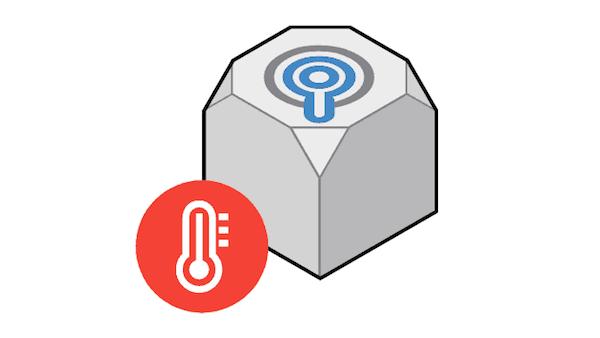
The most important metrics are:
| area | metric | description | relevance |
|---|---|---|---|
| Storage | FreeStorageSpace | The free space, in megabytes, for all data nodes in the cluster. | ES throws a ClusterBlockException when this metric reaches 0. |
| CPU | CPUUtilization | The maximum percentage of CPU resources used for data nodes in the cluster. | 100% CPU utilization isn't uncommon, but sustained high averages are problematic. |
| CPU | CPUCreditBalance | The remaining CPU credits available for data nodes in the cluster (only applies to the t2 family) | If you run out of burst credits, performance will drop significantly. |
| CPU | MasterCPUUtilization | The maximum percentage of CPU resources used by the dedicated master nodes. | Because of their role in cluster stability, dedicated master nodes should have lower average usage than data nodes. |
| CPU | MasterCPUCreditBalance | The remaining CPU credits available for dedicated master nodes in the cluster (only applies to the t2 family). | If you run out of burst credits, performance will drop significantly. |
| Memory | JVMMemoryPressure | The maximum percentage of the Java heap used for all data nodes in the cluster. | The cluster could encounter out of memory errors if usage increases. |
| Memory | MasterJVMMemoryPressure | The maximum percentage of the Java heap used for all dedicated master nodes in the cluster. | Because of their role in cluster stability, dedicated master nodes should have lower average usage than data nodes. |
| Cluster | ClusterStatus.yellow | At least one replica shard is not allocated to a node | Your high availability is compromised to some degree. If more shards disappear, you might lose data. Think of yellow as a warning that should prompt investigation. |
| Cluster | ClusterStatus.red | At least one primary shard is not allocated to a node. | You are missing data: searches will return partial results, and indexing into that shard will return an exception. |
| Cluster | ClusterIndexWritesBlocked | Indicates whether your cluster is accepting or blocking incoming write requests. | A value of 1 means that the cluster is blocking write requests. |
| Cluster | AutomatedSnapshotFailure | The number of failed automated snapshots for the cluster. | A value of 1 indicates that no automated snapshot was taken for the domain in the previous 36 hours. |
| Cluster | KibanaHealthyNodes | A health check for Kibana. | A value of 0 indicates that Kibana is inaccessible. |
| Cluster | KMSKeyError | Indicates whether your cluster can use the configured KMS key. | A value of 1 indicates that the KMS customer master key used to encrypt data at rest has been disabled. |
| Cluster | KMSKeyInaccessible | Indicates whether your cluster can use the configured KMS key. | A value of 1 indicates that the KMS customer master key used to encrypt data at rest has been deleted or revoked its grants to Amazon ES. |
Once important metrics are identified, you can use them to understand how a healthy system differs from an impacted system.
Defining thresholds
One of the hardest parts of monitoring is to define what healthy means. For each metric, you have to define a threshold between healthy and impacted. E.g., you regard CPU utilization under 80% as healthy because the application was never impacted when the CPU was not utilized. Thresholds are defined based on observations from the past. They might need adjustment in the future.
We don’t know about the whole application here. We can only reason about one component: the search engine. Application monitoring is a different topic. E.g., HTTP 5XX responses, latency, sign-ups.
From our experience and the AWS documentation, we usually start with the following thresholds to identify unhealthy behavior and adjust them over time.
| area | metric | comparison operator | threshold | rationale |
|---|---|---|---|---|
| Storage | FreeStorageSpace | < | 2000 MB | 2 GB usually provides enough time to a) fix why so much space is consumed or b) add capacity. You can also modify this value to 10% of your database capacity. |
| CPU | CPUUtilization | > | 80 % | Queuing theory tells us the latency increases exponentially with utilization. In practice, we see higher latency when utilization exceeds 80% and unacceptable high latency with utilization above 90%. |
| CPU | CPUCreditBalance | < | 20 | One credit equals 1 minute of 100% usage of a vCPU. 20 credits should give you enough time to a) fix the inefficiency, b) add capacity or c) don't use t2 type. |
| CPU | MasterCPUUtilization | > | 50 % | Because of their role in cluster stability and blue/green deployments, dedicated master nodes should have lower average CPU usage than data nodes. |
| CPU | MasterCPUCreditBalance | < | 20 | One credit equals 1 minute of 100% usage of a vCPU. 20 credits should give you enough time to a) fix the inefficiency, b) add capacity or c) don't use t2 type. |
| Memory | JVMMemoryPressure | > | 80 % | The cluster could encounter out of memory errors if usage increases. |
| Memory | MasterJVMMemoryPressure | > | 80 % | The cluster could encounter out of memory errors if usage increases. |
| Cluster | ClusterStatus.yellow | > | 0 | Your high availability is compromised to some degree. If more shards disappear, you might lose data. Think of yellow as a warning that should prompt investigation. |
| Cluster | ClusterStatus.red | > | 0 | You are missing data: searches will return partial results, and indexing into that shard will return an exception. |
| Cluster | ClusterIndexWritesBlocked | > | 0 | Cluster is blocking write requests. |
| Cluster | AutomatedSnapshotFailure | > | 0 | No automated snapshot was taken for the domain in the previous 36 hours. |
| Cluster | KibanaHealthyNodes | < | 1 | Kibana is inaccessible. |
| Cluster | KMSKeyError | > | 0 | The KMS customer master key used to encrypt data at rest has been disabled. |
| Cluster | KMSKeyInaccessible | > | 0 | The KMS customer master key used to encrypt data at rest has been deleted or revoked its grants to Amazon ES. |
Now you know what healthy/unhealthy means. It’s time to define CloudWatch Alarms to send you an alert if a metric exceeds its threshold.
Observing metrics with CloudWatch Alarms and marbot
A CloudWatch Alarm continuously watches a metric. Once the threshold is reached, an action is performed that sends a message to an SNS topic. From this topic, you can then send yourself an email. We found that emails are not a good way to handle alerts. In a team, multiple people are responsible. If you send an email to a group email address:
- Your team has no idea if someone already started to work on solving the issue.
- You disturb the whole team for each alert.
- It’s easy to ignore an email.
- You have no statistics about how many alerts are generated. Too many alerts are an indication that your team is no longer able to handle them.
- No help to investigate the issue is available, like links to the AWS Management Console.
To solve the problem, we built marbot: a Slack chatbot that manages and escalates AWS alerts for you.
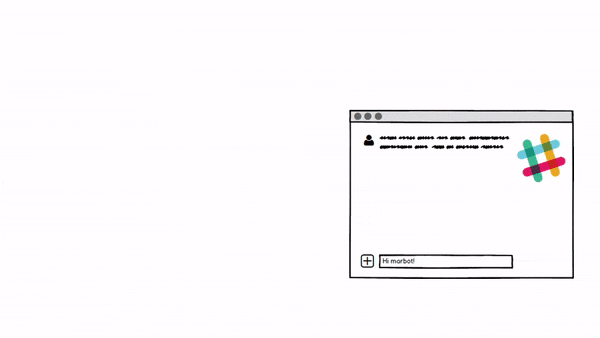
marbot sends alerts to a single user from the Slack channel via a direct message. If the user doesn’t acknowledge the alert within 5 minutes, marbot will escalate to the next level. Escalations minimize distraction while keeping response time low. Try marbot for free now.
CloudFormation template
We developed a CloudFormation template to monitor an Elasticsearch domain in any region. The template integrates with marbot, but you can modify it to send out emails. The template is available on GitHub for free.
If you have already installed marbot, you can also ask marbot to monitor your Elasticsearch domain or read more detailed setup instructions. Otherwise: Try marbot for free now.
Summary
Monitoring an Elasticsearch domain requires looking at 14 different CloudWatch metrics.
CloudWatch Alarms can trigger actions. The obvious choice is to send out an email if a metric exceeds a threshold. But we recommend not to use emails. Instead, use a tool like marbot. marbot comes with alert escalation, deduplication, and context-aware links to the AWS Management Console.
Further reading
- Article AWS Monitoring Primer
- Article Monitoring a critical part of your infrastructure: Amazon Relational Database Service (RDS)
- Article Monitoring a critical part of your infrastructure: Amazon ElastiCache memcached cluster
- Article Send CloudWatch Alarms to Slack with AWS Lambda
- Article CloudWatch is neglected: Why is the control room empty?
- Tag cloudwatch
- Tag elasticsearch
