Passwordless database authentication for AWS Lambda
Does your serverless application need to access an RDS database? Where do you store the username and the password required to authenticate with the database? Storing the password in plain text within your source code should not be an option. Same is true for the environment variables of your Lambda function. Using KMS to encrypt the database password is possible but cumbersome. Lucky you, there is an elegant solution to the problem of authenticating a Lambda function with an RDS database.
Instead of using a conventional database user with password make use of IAM Database Authentication for MySQL and Amazon Aurora. As shown in the following figure using an IAM role to authenticate at an RDS database is possible. You no longer have to cope with a database password, you are using the IAM role of your Lambda function instead.
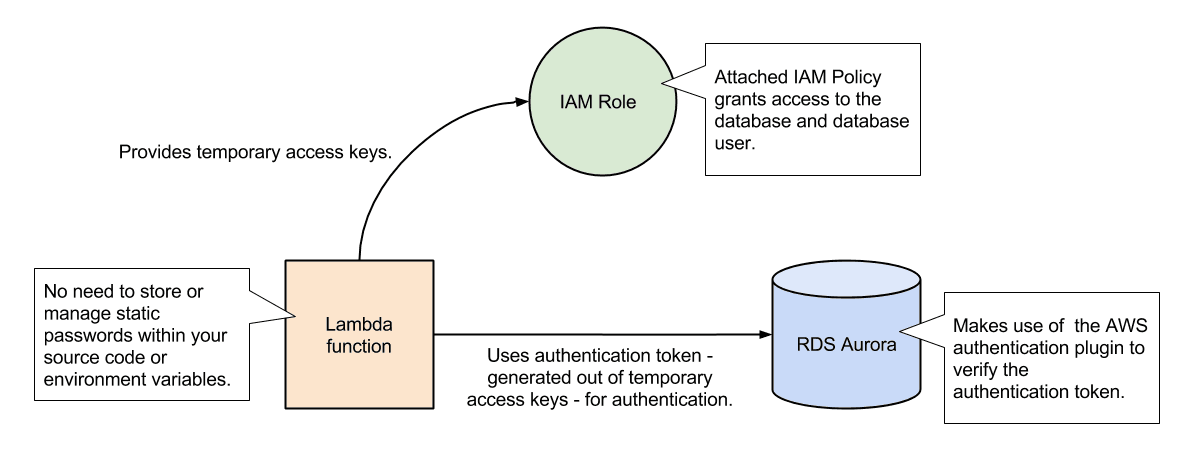
The following instructions guide you through configuring IAM database authentication for a Lambda function written in Node.js accessing an RDS database cluster with Aurora (MySQL) engine.
Before we start, let’s talk about the restrictions when using IAM database authentication:
- Using the MySQL or Aurora RDS engine is required (MySQL >=5.6.34, MySQL >=5.7.16, Aurora >1.10).
- A Secure Sockets Layer (SSL) database connection is needed.
- Smallest database instance types do not support IAM database authentication.
db.t1.microanddb.m1.smallinstance types are excluded for MySQL. Thedb.t2.smallinstance type is excluded for Aurora. - AWS recommends creating no more than 20 database connections per second when using IAM database authentication.
Step 1: Enabling IAM database authentication
First of all, you need to enable IAM database authentication. Type in the following command into your terminal to enable IAM database authentication for your Aurora database cluster. Replace <DB_CLUSER_ID> with the identifier of your Aurora database cluster.
aws rds modify-db-cluster --db-cluster-identifier <DB_CLUSTER_ID> --enable-iam-database-authentication --apply-immediately |
See Enabling and Disabling IAM Database Authentication if you need more detailed information.
Step 2: Preparing a database user
Next, you need to connect to your database and create a user using the AWS authentication plugin.
The following SQL statement creates a database user named lambda. Instead of specifying a password, the AWSAuthenticationPlugin is used for identifying the user. Replace <DB_NAME> with the name of the database you want to grant the user access to.
CREATE USER 'lambda' IDENTIFIED WITH AWSAuthenticationPlugin as 'RDS'; |
I’m using a database named lambda_test. Therefore, my SQL query looks as follows.
CREATE USER 'lambda' IDENTIFIED WITH AWSAuthenticationPlugin as 'RDS'; |
Step 3: Creating an IAM role
Probably, you have already configured an IAM role for your Lambda function. To be able to authenticate with the RDS database you need to add an IAM policy to the IAM role.
The following snippet shows a policy granting access to authenticate with an RDS database. Replace <REGION> with the region the database is running in, <AWS_ACCOUNT_ID> with the account id of your AWS account and <DB_RESOURCE_ID> with the resource id of your database cluster. Also, don’t forget to replace <DB_USERNAME> with the username lambda created in step 2.
{ |
My IAM policy looks like this, for example.
{ |
Warning: It might take a few minutes until changes to your IAM role are in effect. Be careful when debugging authentication issues. Sometimes getting a cup of coffee or tea is solving the problem. ;-)
Step 4: Connecting to the database
Finally, you can write the source code for your Lambda function. Install the mysql2 module used to establish a database connection to Aurora.
npm install mysql2@1.4.2 |
The following snippet contains the source code needed to access the RDS database from your Lambda function. Note you have to edit the database connection details as well as the query (see TODO).
; |
Summary
The IAM database authentication is superseding handling the database password within your serverless application. All you need is to attach an IAM role to your Lambda function.
Using an authentication token instead of a password increases security:
- You don’t have to store the password in your source code or the Lambda function’s environment variables.
- The authentication token is a generated secret (Signature Version 4 signing process).
- The authentication token has a limited lifetime (15 minutes).
Further reading
- Article Engaging your users with AWS Step Functions
- Article Lessons learned: Serverless Chatbot architecture for marbot
- Article AWS Security Primer
- Tag rds
- Tag security
- Tag lambda
