Rolling Update with AWS CloudFormation
Updating all EC2 instances in an Auto Scaling Group becomes complex and expensive when done manually. If you follow the immutable infrastructure approach you will roll out a new version by creating new EC2 instances. You never change the old instances. But how do you deploy security patches of the OS or a new version of your application automatically? One option is using AWS CloudFormation.
CloudFormation supports the UpdatePolicy attribute for Auto Scaling Groups. You can define that CloudFormation performs a rolling update of instances whenever the Launch Configuration changes. A rolling update will roll out your change in small batches.
Here is an example. Let’s say we have 4 EC2 instances running version A (grey) and a batch size of 2. Now we roll out version B (dark). Have a look at the following animation.
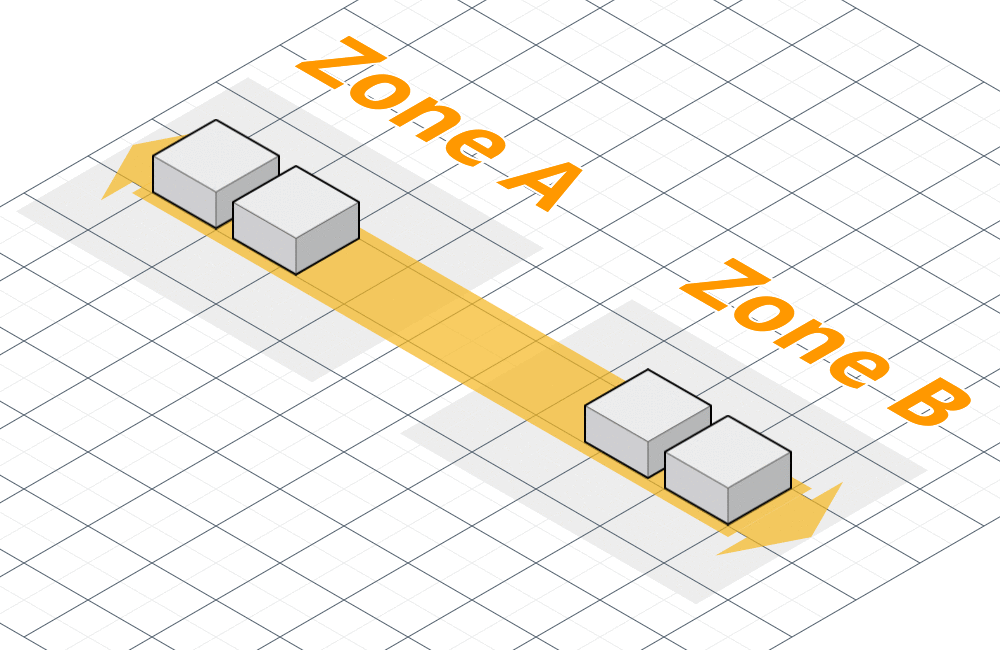
- Two EC2 instances with version B are started (blue).
- Wait until both new EC2 instances running version B are in service (dark). You now have 6 EC2 instances running.
- Terminate the two oldest EC2 instances running version A. You now have 4 EC2 instances running.
- Two EC2 instances with version B are started (blue).
- Wait until both new EC2 instances running version B are in service (dark). You now have 6 EC2 instances running.
- Terminate the two oldest EC2 instances running version A. You now have 4 EC2 instances running.
- Done.
The following CloudFormation template is enriched with some vocal comments and line highlighting. Press the play button and enjoy the show.
How do you like CloudFormation templates annotated with voice? Let me know!
Try rolling updates with our CloudFormation template:

- Click Next to proceed with the next step of the wizard.
- Specify a name and all parameters for the stack. Set VersionParameter to
1. - Click Next to proceed with the next step of the wizard.
- Click Next to skip the Options step of the wizard.
- Click Create to start the creation of the stack.
- Wait until the stack reaches the state
CREATE_COMPLETE. - Open the Outputs tab and click on the provided ELB URL. You should see a white page that contains Version 1 text.
- In the CloudFormation console, select the stack, click the Actions button at the top, select Update Stack.
- Click Next to proceed with the next step of the wizard.
- Change the VersionParameter to
2. - Click Next to proceed with the next step of the wizard.
- Click Next to skip the Options step of the wizard.
- Click Update to update the stack.
- Go back to the page (ELB URL) and reload every now and then. After a few minutes it should switch to Version 2.
- Don’t forget to delete the CloudFormation stack!
