Manage AWS EC2 SSH access with IAM
AWS can deploy one EC2 Key Pair to your EC2 instance. But this approach has several disadvantages:
- You can only use one key per EC2 instance. But you shouldn’t share keys between users.
- Access to EC2 instances via SSH can not be restricted to specific users.
Therefore many of our AWS consultancy clients ask me:
“How can SSH access be managed without too much overhead?”
If I ask what they mean by managing SSH access the following questions arise:
- How can only certain people access certain machines over SSH?
- How can I maintain a separate SSH user per employee to trace who did what?
- How can SSH access be revoked in case someone leaves the company?
- How can SSH public keys be rotated?
Wouldn’t it be nice if you could use IAM for that? Yes, you can!
Solution
My preferred solution for managing public SSH keys is simple:
- Using IAM to store and retrieve public SSH keys. You may know about that if you use the CodeCommit service.
- Making use of sshd’s
AuthorizedKeysCommandto retrieve the public key from IAM.
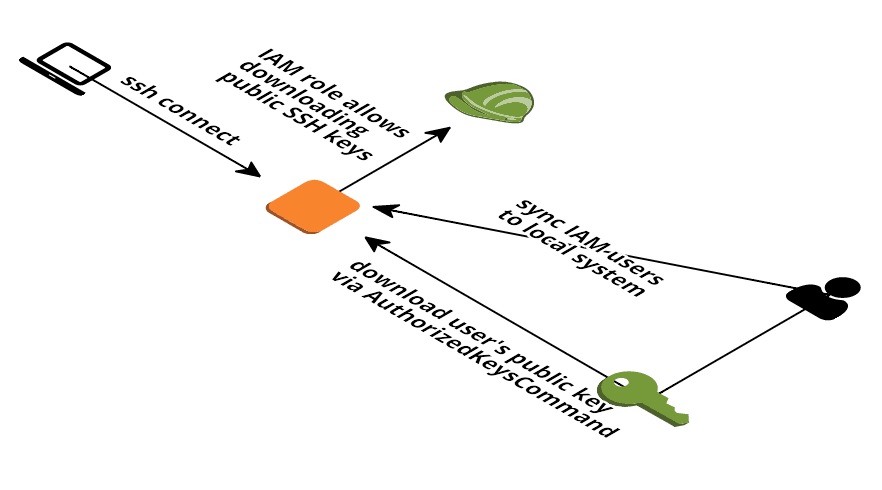
To see my solution in action run the following showcase. Skip the section if you are only interested in the theory.
How to run the showcase
The showcase demonstrates how you can use your IAM user’s public SSH key to get access via SSH to an EC2 instance.
1. Upload your public SSH key to IAM
Open the Users section in the IAM Management Console and click the row with your user as demonstrated below.
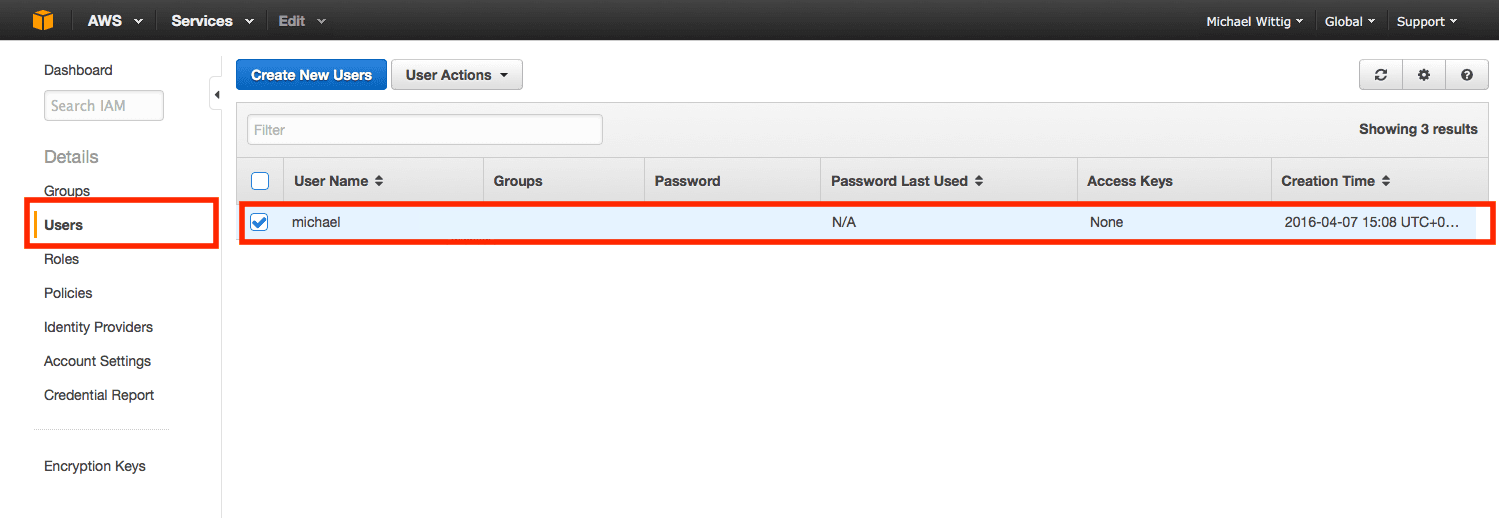
Click the “Upload SSH public key” button at the bottom of the page as demonstrated below.
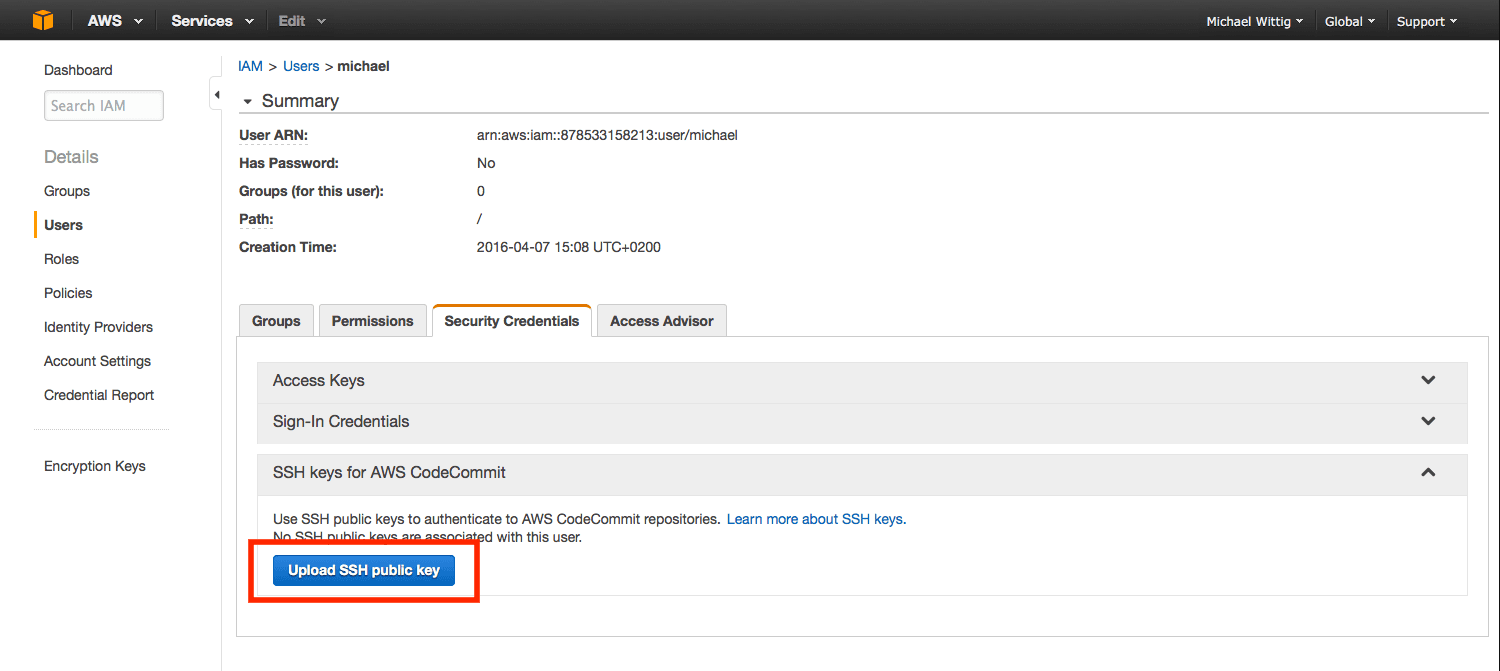
Paste your public SSH key into the textarea and click the “Upload SSH public key” button to save
2. Create the showcase stack

- Click Next to proceed with the next step of the wizard.
- Specify a name and all parameters for the stack.
- Click Next to proceed with the next step of the wizard.
- Click Next to skip the Options step of the wizard.
- Check the I acknowledge that this template might cause AWS CloudFormation to create IAM resources. checkbox.
- Click Create to start the creation of the stack.
- Wait until the stack reaches the state CREATE_COMPLETE
- Copy the
PublicNamefrom the stack’s outputs - Connect via ssh
ssh $Username@$PublicNamereplace$Usernamewith your IAM user and$PublicNamewith the stack’s output
How does it work
- On first start all IAM users are imported and local users are created
- The import also runs every 10 minutes
- On every SSH login the EC2 instance tries to fetch the public key(s) from IAM using sshd’s
AuthorizedKeysCommand - If the user is not found, login fails
- If no public key is available, login fails
- If the private key does not match with the public key, login fails
- You can restrict that the EC2 instance is only allowed to download public keys for certain IAM users instead of
*(all). This way you can restrict SSH access to certain users - As soon as the public SSH key is deleted from the IAM user a login is no longer possible
Summary
Managing SSH access on AWS can be achieved by combining IAM and sshd’s AuthorizedKeysCommand. By restricting the iam:GetSSHPublicKey action to certain users you can restrict which users can access what EC2 instances. You can find the source code on GitHub. IAM public SSH keys are intended to be used with CodeCommit. My solution can be labeled a “hack”.
Further reading
- Article Avoid Sharing Key Pairs for EC2
- Article Event Driven Security Automation on AWS
- Article 3 simple ways of saving up to 90% of EC2 costs
- Article Interacting with AWS to turn system diagrams into reality
- Tag ec2
- Tag security
- Tag iam
